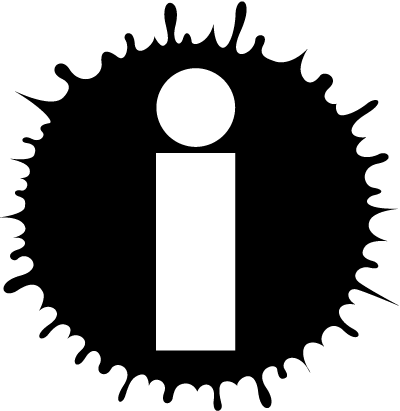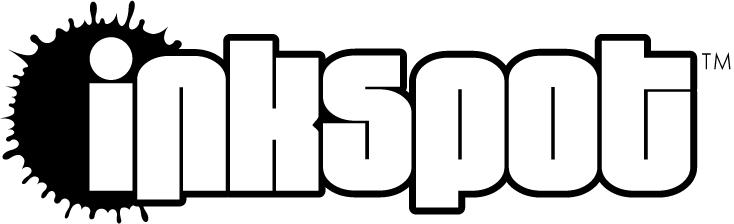|
About This Author
🍬Candywyn🎶  , also known as Michelle Tuesday, is a musician, educator and writer hailing from Columbus, Ohio.
|
Prep Instructions: Admin Team The Prep Admin Team consists of Executive Leaders, the Tech Support Team, and the Close-Out Team.
The primary duties* of Tech Support are:
 Turn on/off "Accepting Responses" on the "Entries" form. Turn on/off "Accepting Responses" on the "Entries" form.
 Add new Preppers to the "Author" dropdown on the Entries form. Add new Preppers to the "Author" dropdown on the Entries form.
 Add new Preppers to the Group. Add new Preppers to the Group.
 Address technical issues and make manual Log corrections. Address technical issues and make manual Log corrections.
 Answer questions about the Prep logistics. Answer questions about the Prep logistics.
* Procedures for these duties are outlined below.
Qualifications: Working knowledge of Google Sheets, basic understanding of spreadsheet functions, and a training session with 🍬Candywyn🎶  are required to serve on the Tech Support Team. are required to serve on the Tech Support Team.
The primary duties of the Daily Close-out Admin are:
 Log interesting threads on the Prep Log's "Close-out" tab (in the turquoise and yellow fields). Log interesting threads on the Prep Log's "Close-out" tab (in the turquoise and yellow fields).
 Send daily close-out emails including current standings and forum highlights (procedure below). Send daily close-out emails including current standings and forum highlights (procedure below).
Qualifications: Basic knowledge of Google Sheets, a training session with 🍬Candywyn🎶  , and a time zone/sleep schedule that allows publishing between 10pm-2am WDC are required to serve on the Close-Out Team. , and a time zone/sleep schedule that allows publishing between 10pm-2am WDC are required to serve on the Close-Out Team.
PROCEDURES
Procedure: Turning On/Off the "Entries" Form
1. Open the current year's October Prep (YEAR) spreadsheet.
2. Navigate to the "Entries" tab.
3.On the menu bar, navigate to Tools -> Manage Form -> Edit Form. The "Prep (YEAR): Entries" form should open in edit mode in a new tab.
4a. To turn ON the form (midnight in Aukland on the morning of 10/1): A bar that spans the full width of the screen may be present, which says: "This form isn't accepting responses. -> Manage". If so, click or tap "Manage" and toggle "Not accepting responses" to the "on" position.
4b. To turn OFF the form (midnight in Honolulu on the evening of 10/31), or if the bar described in 4a is not present, navigate to the "Published" options button at the top right corner. The "(Not) accepting responses" toggle should be there. If it's already on, someone else probably beat you to it, and we're good to go.
Note: If neither the bar nor the "Published" button is present, then Google forms moved our cheese again, so you'll need to fish around the various menus and settings. They like moving our cheese. I think they're trying to make it better. 
Procedure: Updating the Entries Form "Author" Dropdown List
1. Open the current year's October Prep (YEAR) spreadsheet.
2. Navigate to the "Entries" tab.
3. On the menu bar, navigate to Tools -> Manage Form -> Edit Form. The "Prep (YEAR): Entries" form should open in edit mode in a new tab.
4. Go back to the October Prep spreadsheet and navigate to the "Dropdown" tab.
5. Copy the list of users.
6. Go back to the "Prep (YEAR): Entries" form in edit mode.
7. Under the field "Author", delete the entire list using the "X" on the right end of each line.
8. You should have one empty field waiting to be populated. Make sure it's active and paste the list from your clipboard.
Alternate Procedure:
The reason for deleting the list and re-pasting all users instead of adding users one at a time as they sign up is because it was originally the easiest way to add users in alphabetical order. In the past, you had to add new users at the bottom of the list and drag them to their spot in the alphabet (tedious if the list was long). However, Google Forms has made it easier: You may now navigate to the correct record alphabetically and hit "Enter" on your keyboard. A new line will appear, and you can add new users one at a time that way. This alternate procedure is fine if you prefer it.
Procedure: Adding a New Prepper to the Group:
1. Open "October Novel Prep Challenge Group"  [E] [E]
2. Click Group Tools -> Manage Members.
3. Scroll down to the bottom and copy contents of Exportable Group Username List
4. Open October Prep spreadsheet -> Group tab, and paste under "GROUP MEMBERS"
5. Look for "#N/A" under "IN GROUP?"
6. Back on the WDC group page, scroll down to the Page 1 of 20 box, use the dropdown to change 1 to 20, and click "Go".
7. Add new participant usernames to any open fields in the "Group Member" column.
8. Change the "Level" to 9.
9. Scroll down and click "Update Members".
10. Copy Exportable Group Username List and paste under GROUP MEMBERS (on the Prep Log spreadsheet) again to double check that all new users have been added. *
11. Please report any bugs to 🍬Candywyn🎶  ASAP! ASAP!
}NOTE: Preppers are not required to use their WDC username to participate in OctoPrep. Therefore, some users may permanently show "NOT IN GROUP". However, these users may miss out on daily group close-out emails and will not be able to participate in Contest Rounds.
Procedure: Sending Daily Close-out Emails
1. Open the "Close-out" tab in the "October Prep" spreadsheet
2. Enter the date of the desired close-out (the previous day)
3. Copy/paste the Subject Template contents into the subject of the email
4. Copy/paste the Email Template contents into the body of the email
5. Add any relevant announcements to the body under the Announcements heading
5. Copy/paste the lists below "Winner!" / "Runner-Up!" / "In Running" / "Eliminated" into the email under the applicable headings
6. Add your salutation and send the email
Note: The template is provided for convenience only. You are welcome to make any changes or draft the email from scratch if you prefer. If you find you need more Motivation or Forum Picks fields, let 🍬Candywyn🎶  know, as this can be easily expanded. know, as this can be easily expanded.
As always,  THANK YOU THANK YOU  for volunteering. Your time is valuable. As enormous as this event has become, we could not pull it off without you, and I don't take your contributions for granted. for volunteering. Your time is valuable. As enormous as this event has become, we could not pull it off without you, and I don't take your contributions for granted.
|
© Copyright 2013 🍬Candywyn🎶 (tuozzo at Writing.Com).
All rights reserved.
InkSpot.Com, its affiliates and syndicates have been granted non-exclusive rights to display this work.
|